By default Users & Groups information's are managed using weblogic DefaultAuthenticator ie. Embedded LDAP. To manage application specific Users and Groups in efficient manner these information's will be stored in external LDAP like SQLAuthenticator, Active Directory, OID etc.
Login to wls console ==> Click on Services ==> Click on Data Sources ==> Click on New ==>Click on Generic Data sources ==> Create sqlds datasource

Click on newly created SQLAuthenticator ==> Click Configuration ==> Click on Provider Specific ==> Check the check box "Plaintext Passwords Enabled" ==> Enter data source name sqlds ==> Click on Save
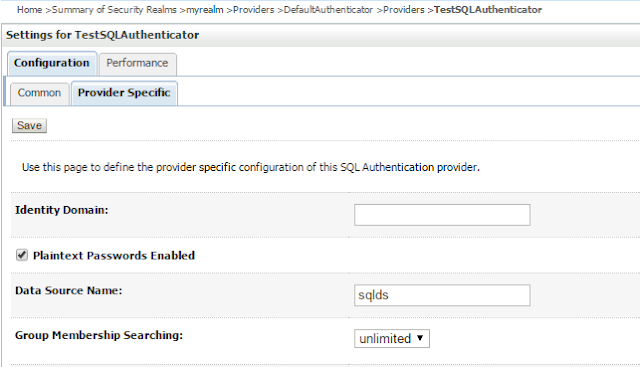
Click on newly created SQLAuthenticator ==> Click Configuration ==> Click on Common ==> Control Flag OPTIONAL ==> Save
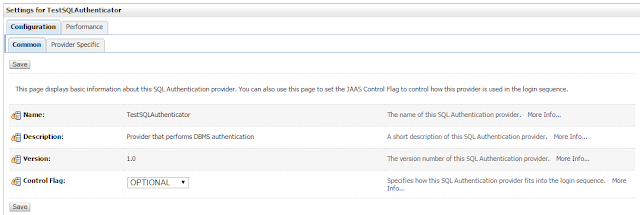
Go to Providers table ==> Click on DefaultAuthenticator ==> Click Configuration ==> Click on Common ==> Control Flag OPTIONAL ==> Save
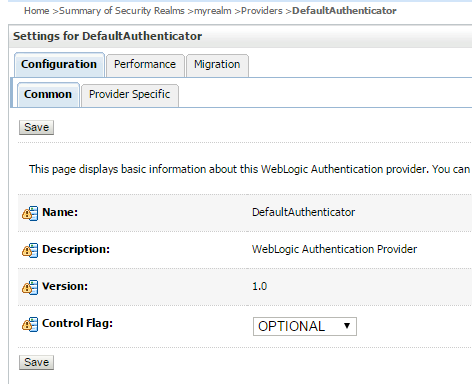
Go back to providers table ==> Click on Reorder ==> Select TestSQLAuthenticator ==> By using up arrows keep this provider at the Top ==> Click on OK
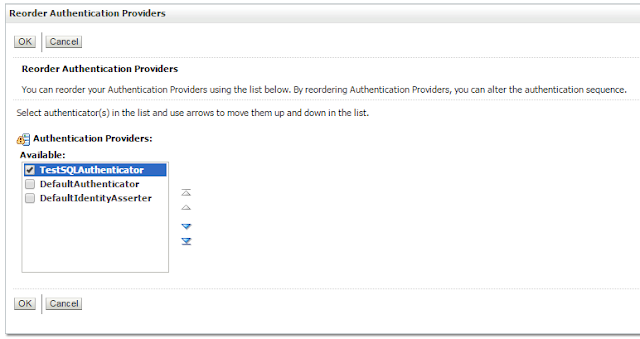
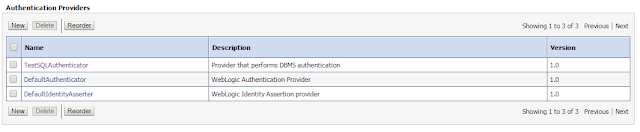
cd /oracle/Middleware/user_projects/domains/base_domain/bin
./stopWebLogic.sh
nohup ./startWebLogic.sh &
Step 10) Now login to Weblogic console using SQLAuthenticator user jagan
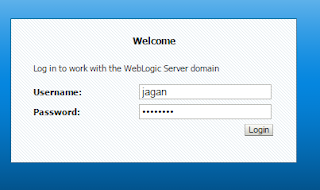
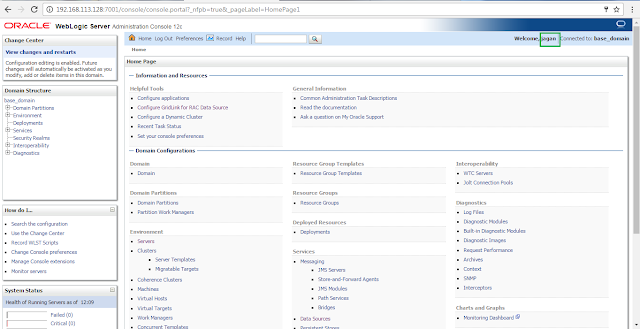
Step 1) Create Data Source sqlds which will used for while configuring SQLAuthenticator
Login to wls console ==> Click on Services ==> Click on Data Sources ==> Click on New ==>Click on Generic Data sources ==> Create sqlds datasource

Step 2) Create the following Tables "USERS", "GROUPS" and "GROUPMEMBERS" by running below sql queries
CREATE TABLE USERS (
U_NAME VARCHAR(200) NOT NULL,
U_PASSWORD VARCHAR(50) NOT NULL,
U_DESCRIPTION VARCHAR(1000));
ALTER TABLE USERS
ADD CONSTRAINT PK_USERS
PRIMARY KEY (U_NAME);
CREATE TABLE GROUPS (
G_NAME VARCHAR(200) NOT NULL,
G_DESCRIPTION VARCHAR(1000) NULL);
ALTER TABLE GROUPS
ADD CONSTRAINT PK_GROUPS
PRIMARY KEY (G_NAME);
CREATE TABLE GROUPMEMBERS (
G_NAME VARCHAR(200) NOT NULL,
G_MEMBER VARCHAR(200) NOT NULL);
ALTER TABLE GROUPMEMBERS
ADD CONSTRAINT PK_GROUPMEMS
PRIMARY KEY (
G_NAME,
G_MEMBER
);
ALTER TABLE GROUPMEMBERS
ADD CONSTRAINT FK1_GROUPMEMBERS
FOREIGN KEY ( G_NAME )
REFERENCES GROUPS (G_NAME)
ON DELETE CASCADE;
Step 3) Insert the following records in the Above Tables.
insert into USERS values('jagan','welcome1','username is jagan stored in sqlauthenticator');
insert into GROUPS values('Administrators','This is an Administrators Group');
insert into GROUPMEMBERS values('Administrators','jagan');
Step 4) Create SQLAuthenticator authentication provider
Login to wls console ==> click on "Security Realms" ==> Click on "myrealm" ==> Click on Providers ==> Click on New ==> Enter Name "TestSQLAuthenticator" ==> Select Type SQLAuthenticator ==> Click on OK
Step 5) Configure SQLAuthenticator provider
Click on newly created SQLAuthenticator ==> Click Configuration ==> Click on Provider Specific ==> Check the check box "Plaintext Passwords Enabled" ==> Enter data source name sqlds ==> Click on Save
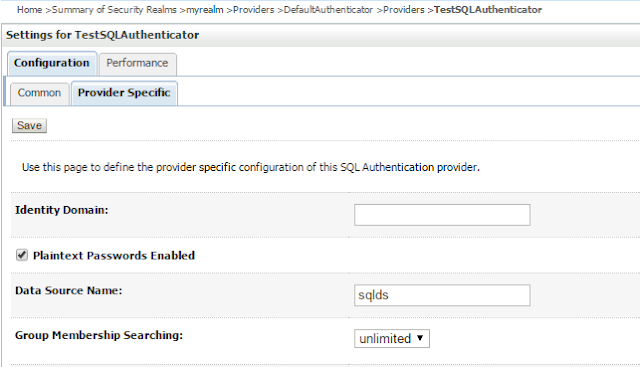
Step 6) Setting Control Flag for SQLAuthenticator
Click on newly created SQLAuthenticator ==> Click Configuration ==> Click on Common ==> Control Flag OPTIONAL ==> Save
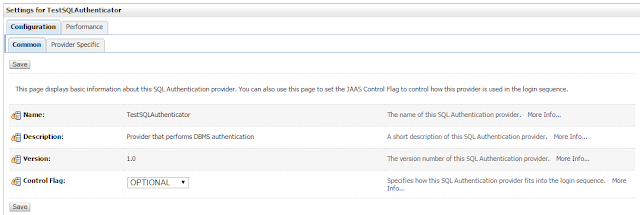
Step 7) Setting Control Flag for DefaultAuthenticator
Go to Providers table ==> Click on DefaultAuthenticator ==> Click Configuration ==> Click on Common ==> Control Flag OPTIONAL ==> Save
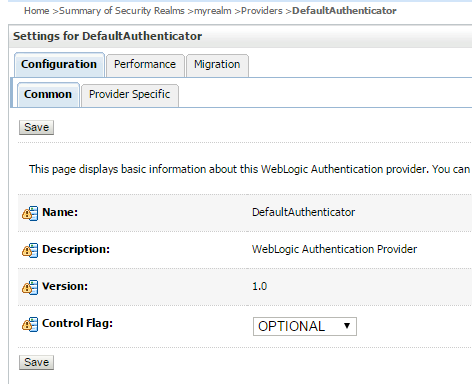
Step 8) Reorder providers
Go back to providers table ==> Click on Reorder ==> Select TestSQLAuthenticator ==> By using up arrows keep this provider at the Top ==> Click on OK
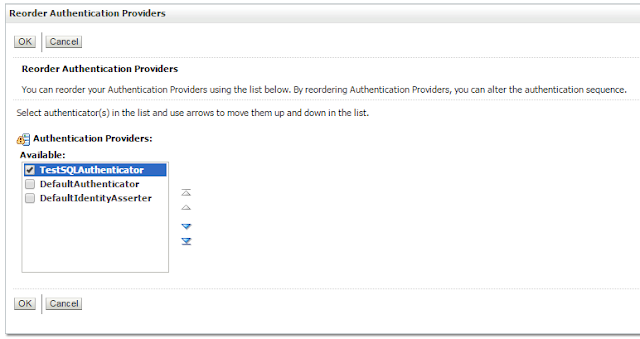
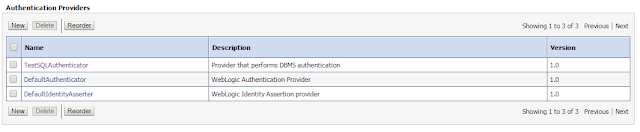
Step 9) Restart AdminServer
cd /oracle/Middleware/user_projects/domains/base_domain/bin
./stopWebLogic.sh
nohup ./startWebLogic.sh &
Step 10) Now login to Weblogic console using SQLAuthenticator user jagan
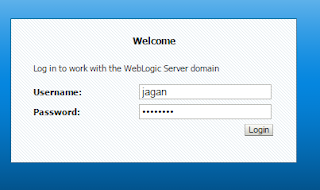
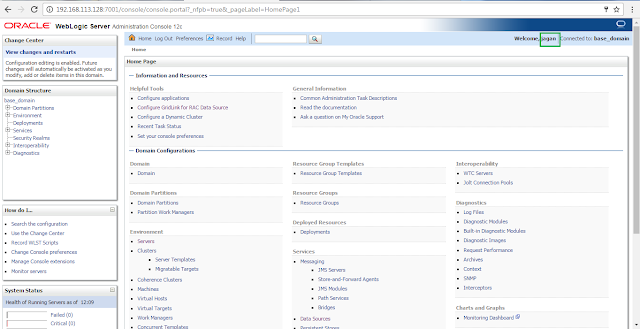

No comments:
Post a Comment