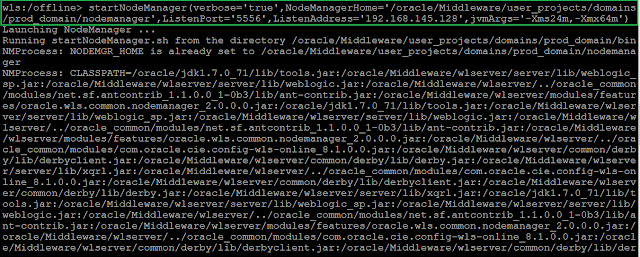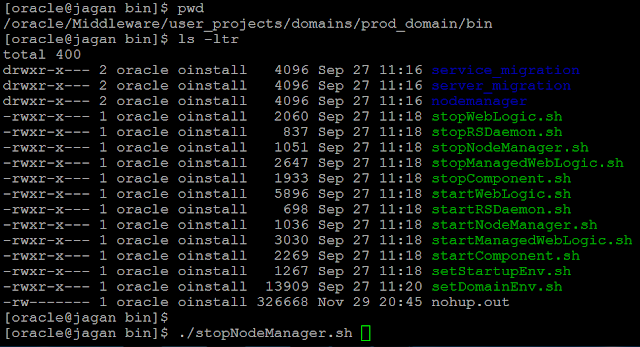Summary
1) Start NodeManager
2) Connect To NodeManager
3) Start AdminServer
4) Stop AdminServer
a) Connect To AdminServer
b) Stop The AdminServer
1.Start NodeManager
wls:/offline> startNodeManager(verbose='true',NodeManagerHome='/oracle/Middleware/user_projects/domains/prod_domain/nodemanager',ListenPort='5556',ListenAddress='192.168.145.128',jvmArgs='-Xms24m,-Xmx64m')
2.Connect To NodeManager
wls:/offline> nmConnect('weblogic','welcome1','192.168.145.128','5556','prod_domain','/oracle/Middleware/user_projects/domains/prod_domain','plain')
Connecting to Node Manager ...
Successfully Connected to Node Manager.
wls:/nm/prod_domain>
3.Start AdminServer
wls:/nm/prod_domain> nmStart('AdminServer')
4.Stop AdminServer
a) Connect To AdminServerwls:/nm/prod_domain> connect('weblogic','welcome1','t3://192.168.145.128:7001')
b) Stop The AdminServer
wls:/prod_domain/serverConfig> shutdown('AdminServer')