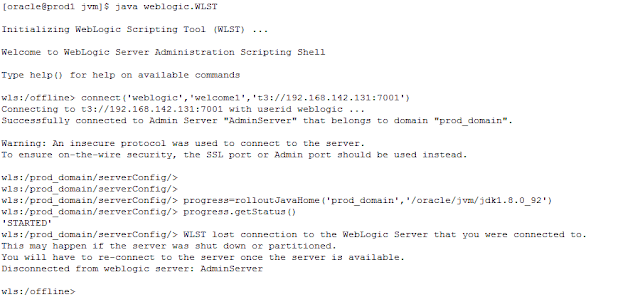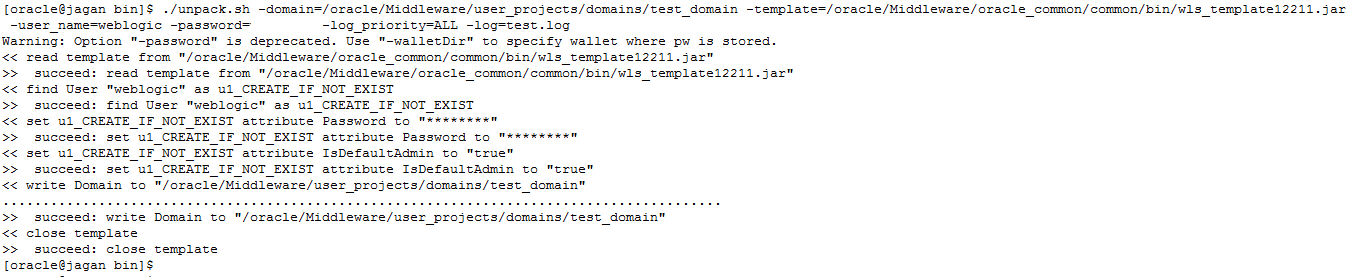1) Pack the Domain prod_domain using below command
./pack.sh -domain=/oracle/Middleware/user_projects/domains/prod_domain -template=wls_template12211.jar -template_name="wls_template12211"

2) Now Create Another Domain Called test_domain Using Above Template wls_template12211.jar
./unpack.sh -domain=/oracle/Middleware/user_projects/domains/test_domain -template=/oracle/Middleware/oracle_common/common/bin/wls_template12211.jar -log_priority=ALL -log=test.log

Error From Log File test.log
=========================
2016-08-24 06:02:36,974 SEVERE [9] com.oracle.cie.wizard.internal.engine.WizardControllerEngine - Wizard error cause
com.oracle.cie.wizard.tasks.TaskExecutionException: CFGFWK-60550: Script execution aborted.
CFGFWK-60550: Encountered error: "Attribute "Password" is not set for user "weblogic"". Error is logged to "null".
CFGFWK-60550: See log for details.
at com.oracle.cie.wizard.domain.silent.tasks.RunScriptTask.runScriptWithExecutor(RunScriptTask.java:645)
at com.oracle.cie.wizard.domain.silent.tasks.RunScriptTask.execute(RunScriptTask.java:363)
at com.oracle.cie.wizard.internal.cont.SilentTaskContainer$TaskRunner.run(SilentTaskContainer.java:97)
at java.lang.Thread.run(Thread.java:745)
Caused by: com.oracle.cie.domain.script.ScriptException: Attribute "Password" is not set for user "weblogic"
at com.oracle.cie.domain.script.ScriptExecutor.checkSecurityInfo(ScriptExecutor.java:5590)
at com.oracle.cie.domain.script.ScriptExecutor.writeDomain(ScriptExecutor.java:1752)
at com.oracle.cie.domain.script.ScriptParserClassic$StateMachine.processWrite(ScriptParserClassic.java:573)
at com.oracle.cie.domain.script.ScriptParserClassic$StateMachine.execute(ScriptParserClassic.java:429)
at com.oracle.cie.domain.script.ScriptParserClassic.parseAndRun(ScriptParserClassic.java:148)
at com.oracle.cie.domain.script.ScriptParserClassic.doExecute(ScriptParserClassic.java:110)
at com.oracle.cie.domain.script.ScriptParser.execute(ScriptParser.java:72)
at com.oracle.cie.domain.script.ScriptParser.execute(ScriptParser.java:35)
at com.oracle.cie.wizard.domain.helpers.Executor.runSilentScript(Executor.java:66)
at sun.reflect.NativeMethodAccessorImpl.invoke0(Native Method)
at sun.reflect.NativeMethodAccessorImpl.invoke(NativeMethodAccessorImpl.java:62)
at sun.reflect.DelegatingMethodAccessorImpl.invoke(DelegatingMethodAccessorImpl.java:43)
at java.lang.reflect.Method.invoke(Method.java:498)
at com.oracle.cie.wizard.domain.silent.tasks.RunScriptTask.runScriptWithExecutor(RunScriptTask.java:575)
Solution 1) To Fix The Above Issue We Have To Pass Command Line Argument -user_name And -password To unpack.sh
./unpack.sh -domain=/oracle/Middleware/user_projects/domains/test_domain -template=/oracle/Middleware/oracle_common/common/bin/wls_template12211.jar -user_name=weblogic -password=xxxxxxx -log_priority=ALL -log=test.log
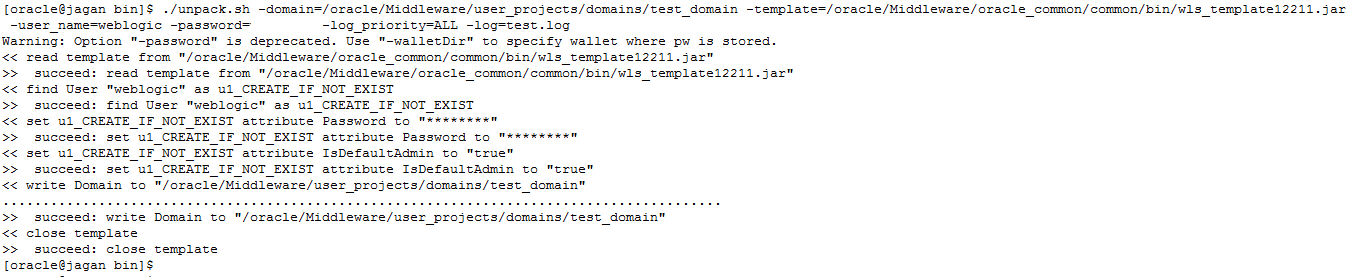
Solution 2) In This Case We Have To Create Wallet Using configWallet.sh And Pass The Same thing While Unpacking.
Create Wallet Using Below Command
./configWallet.sh -walletDir /oracle/wls1221/oracle_common/common/bin -create admin_name weblogic