Assumptions
==========
- We have installed JDK1.7U80 and JAVA_HOME=/home/JDK1.7/jdk1.7.0_80
- Installing Weblogic in GUI Mode I am Using XLaunch
- Weblogic installer wls1036_generic.jar is located at /home/jagannathm/wls1036
- User is jagannathm and group is oinstall
- Middleware Location is /home/jagannathm/Middleware10.3.6
1. Execute below command for Launching weblogic installer
cd /home/jagannathm/wls1036/home/JDK1.7/jdk1.7.0_80/bin/java -jar wls1036_generic.jar
Note: For getting GUI set the Display for X11 Forwarding by following below link
Link: http://blogbyjagan.blogspot.in/2015/11/setting-display-for-x-forwarding-using.html
2. Welcome Screen ==> Shows about which product your installing
3. Click on Create New Middleware Home ==>Browse and Select "/home/jagannathm/Middleware10.3.6" Directory
4. "Register For Security Update" ==> Provide Your My Oracle Support Email Address OR Skip This Step
5. Chose Install Type ==> Select Typical
6. Select JDK
8. Review The Installation Summary ==>Click on Next
9. Installation Complete ==> Uncheck the "Run quick Start" ==>Click on Done
10. Review The Weblogic Installation Directory For Checking Binaries
11. Domain Creation
Execute below commands for launching domain creation Wizard
cd /home/jagannathm/Middleware10.3.6/wlserver_10.3/common/bin
./config.sh
cd /home/jagannathm/Middleware10.3.6/wlserver_10.3/common/bin
./config.sh
Welcome Screen will come ==> Select Radio Button Against "Create New Weblogic Domain"==> Click on Next
12. Domain Source Will Be Selected By Default In Case If You have Domain Template then Select the One otherwise just Click on Next
15. Configure Server Start Mode And JDK ==> Select Production Mode ==> Click on Next
16. Select Optional Configuration ==> Select First Two Options
17. Configure Administration Server ==> Provide all inputs click on Next
18. Add Two Managed servers ms1 and ms2
19. Configure Cluster==> Click on Add ==> Provide Cluster Name As prod_cluster ==>Click on Next
20. Add ms1 and ms2 to prod_cluster
21. Configure Machine ==> Click on Unix Machine ==> Click on Add ==> Name prod_machine==>port 5556==>listen address localhost
23. Review Configuration Summary ==> Click on Create
24. After 100% installation progress Click on Done.
Note down the weblogic admin console URL : http://localhost:7001/console
25. Start AdminServer using below command and provide username and password on prompt
cd /home/jagannathm/Middleware10.3.6/user_projects/domains/prod_domain/bin
./startWebLogic.sh
After Server State Changed to RUNNING Just Do CTRL+C for stopping weblogic admin server
26. Set-up boot.properties file for passing weblogic admin username and password at server boot.
cd /home/jagannathm/Middleware10.3.6/user_projects/domains/prod_domain/servers/AdminServermkdir security
vi boot.properties
username=weblogic
password=welcome1
Save and Exit
27. Now Again start AdminServer using below command in background
cd /home/jagannathm/Middleware10.3.6/user_projects/domains/prod_domain/bin
nohup ./startWebLogic.sh &
28. Start NodeManager and change below parameters in nodemanager.properties
- Start nodemanager using below command
cd /home/jagannathm/Middleware10.3.6/wlserver_10.3/server/bin
nohup ./startNodeManager.sh &
This will create nodemanager.properties file in nodemanager home
/home/jagannathm/Middleware10.3.6/wlserver_10.3/common/nodemanager
- Now stop the nodemanager by killing nodemanager process
- Change below parameters in nodemanager.properties file located at
/home/jagannathm/Middleware10.3.6/wlserver_10.3/common/nodemanager
ListenAddress=localhost
SecureListener=false
- Now start nodemanager again by using below commands
cd /home/jagannathm/Middleware10.3.6/wlserver_10.3/server/bin
nohup ./startNodeManager.sh &
nohup ./startNodeManager.sh &











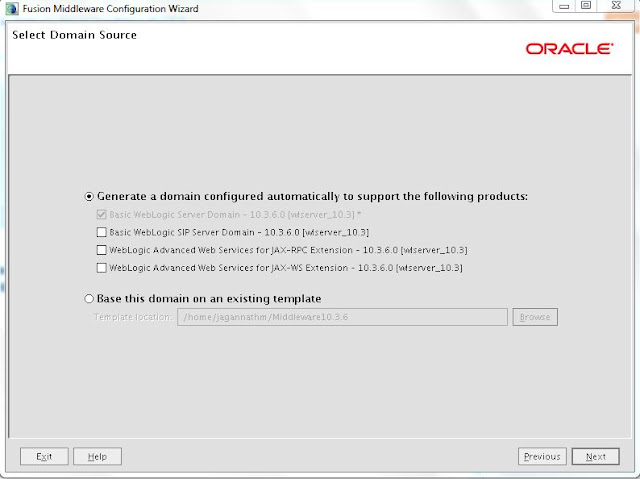












Really helpful. Thanks
ReplyDelete