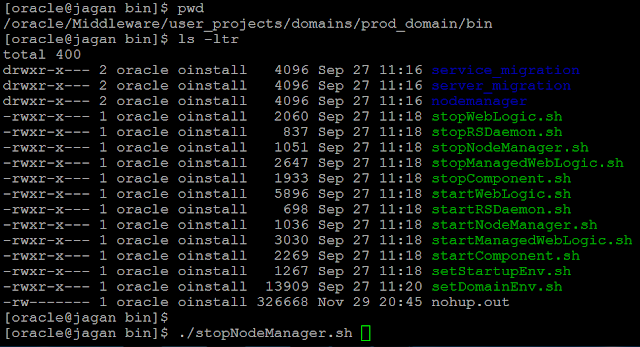How To Apply Patch To WebLogic 12C Home Using Opatch Utility?
From WebLogic 12.1.2 bsu utility was deprecated and opatch utility is used for patching.
Summary
- Shut Down All Weblogic Services Before Applying Patch
- Check Compatibility Of Opatch Utility Version and OUI
- Export ORACLE_HOME and PATH
- Determining What is Installed On Your System
- Ensuring Patch Application Prerequisites are Met Using -report
- Applying a Patch
- Verify The Applied Patch Using lsinventory
1.Shut Down All Weblogic Services Before Applying Patch
a) Stop Admin And Managed servers using Weblogic Admin Console
b) Shut Down Nodemanager using stopNodeManager.sh OR Kill command
cd /oracle/Middleware/user_projects/domains/prod_domain/bin
./stopNodeManager.sh
2. Check Compatibility Of Opatch Utility Version and OUI
a) Checking opatch version
cd /oracle/Middleware/OPatch
./opatch version
b) Checking OUI Version
cd /oracle/Middleware/oui
cat oraparam.ini |grep -i oui_version
Conclusion: Opatch and OUI versions are same so both are compatible to each other
Note: To Apply Patch Using opatch Utility, the condition is OPatch version >= OUI Version
3.Export ORACLE_HOME and PATH
cd $DOMAIN_HOME/bin. ./setDomainEnv.sh
ORACLE_HOME=/oracle/Middleware
export ORACLE_HOME
export PATH=$ORACLE_HOME/OPatch:$PATH
4.Determining What is Installed On Your System
opatch lsinventoryConclusion: Currently no patches applied to the ORACLE_HOME
5.Ensuring Patch Application Prerequisites are Met Using -report
-report option will not apply patch but it will check pre-requisitesopatch apply -report /oracle/setup/patch/19637454
6.Applying a Patch
opatch apply /oracle/setup/patch/196374547.Verify The Applied Patch Using lsinventory
opatch lsinventory
Conclusion: Patch 19637454 Was Installed Successfully